Patron Login
Research Guides - Library Proxy Bookmarklet
 Processing Request
Processing Request
What is a proxy bookmarklet?
A proxy bookmarklet will automatically insert library authentication into a URL link. You need to install the bookmarklet only once. When it is successfully installed, you will be able to access full-text of journal articles that are already licensed by SUTD library. It is a simple and convenient way for you to get authenticated to access full-text journal articles.
How should I use the proxy bookmarklet?
The bookmarklet helps you easily access full-text articles when you are searching via the web, rather than directly searching in publisher’s website listed under SUTD Library’s eResources A-Z. Various examples include:
1. Google Search
You did a Google search and found some relevant articles. However, when you click on the article link, you are often redirected to publisher's website which will ask you to pay for the full-text.
2. Citations and Readings
Your contacts may send you references with direct links to online articles. When you click on the article links received via email, blogs, twitter etc, you will be directed to the publisher website where you will be required to log in or pay to view the full-text.
In the above examples, if you had installed the proxy bookmarklet, you will be able to access the full-text by:
- clicking on the bookmarklet
- log in with your SUTD network account
If there is still no access, it could mean that the article is not covered by SUTD subscription or there is a techincal glitch. Email us at [email protected] for assistance to verify or obtain article.
Installation on desktops/laptops
For Google Chrome:
- Go to this webpage: http://library.sutd.edu.sg/sulb/Library_proxy_bookmark.html
- Click (hold) and drag the link “Full Text@SUTD Library” to the "Bookmarks" bar.
Note: If you don't see your Bookmarks Bar, choose View and check “Always show Bookmark Bar” or press Ctrl + Shift + B
For Microsoft Edge:
- Go to this webpage: http://library.sutd.edu.sg/sulb/Library_proxy_bookmark.html
- Click (hold) and drag the link “Full Text@SUTD Library” to the "Bookmarks" bar.
Note: If you don't see your Bookmarks Bar, choose View and check “Always show Bookmark Bar” or press Ctrl + Shift + B
For Mozilla Firefox:
- Go to this webpage: http://library.sutd.edu.sg/sulb/Library_proxy_bookmark.html
- Right click on the link “Full Text@SUTD Library” that appears on the page
- Select "Bookmark This Link".
- Alternatively, drag and drop the link to the "Bookmarks" toolbar.